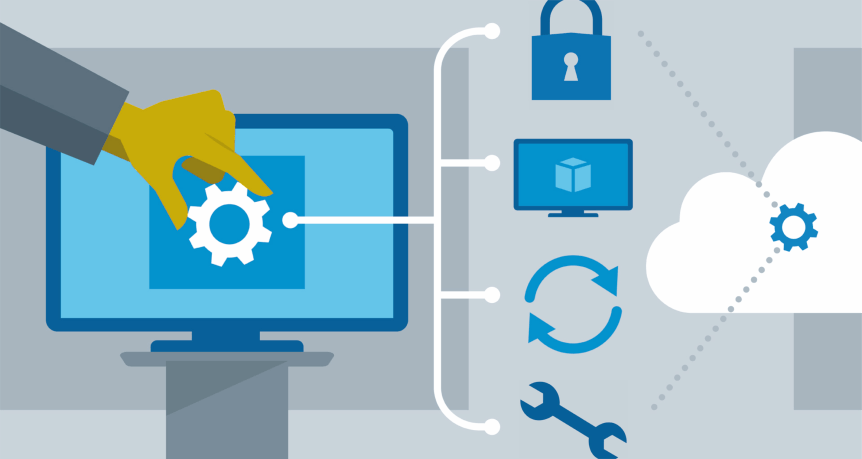Remote Desktop Protocol (RDP) is a powerful tool for IT professionals, allowing them to access and manage remote servers and workstations with ease. While RDP is user-friendly right out of the box, advanced configuration options can enhance security, performance, and overall efficiency. In this blog post, we’ll explore advanced more details server configuration tips to help IT pros take full advantage of this essential tool.
- Implement Network Level Authentication (NLA)
Network Level Authentication (NLA) adds an extra layer of security to RDP connections by requiring users to authenticate before a remote session is established. This helps protect against unauthorized access and brute-force attacks. Enabling NLA is a simple yet effective security measure that should be a standard part of your RDP server configuration.
- Use Strong Password Policies
Password security is paramount when dealing with remote access. Ensure that strong password policies are enforced for all RDP users. This includes requiring complex passwords, regular password changes, and account lockout policies to deter unauthorized access attempts.
- Enable Two-Factor Authentication (2FA)
For an additional layer of security, consider implementing two-factor authentication (2FA) for RDP connections. This requires users to provide something they know (password) and something they have (e.g., a smartphone app or hardware token) to log in. Many third-party tools and services can integrate 2FA into your RDP setup.
- Restrict RDP Access by IP Address
Limit RDP access to trusted IP addresses or ranges to reduce the risk of unauthorized access from outside your network. This can be done using firewall rules or built-in RDP access control settings. By allowing access only from known IP addresses, you can significantly enhance security.
- Change the Default RDP Port
By default, RDP uses port 3389 for communication. Changing this port to a non-standard value can help obfuscate your RDP server and make it less susceptible to automated scans and attacks. However, be sure to document the change and update your firewall rules accordingly.
- Implement RDP Gateway
RDP Gateway, also known as Remote Desktop Gateway (RD Gateway), acts as a middleman between remote clients and your RDP server. It provides an additional layer of security by tunneling RDP traffic over HTTPS. This is especially useful for remote access from untrusted networks, such as the internet.
- Use SSL/TLS Encryption
Always use SSL/TLS encryption for RDP sessions. This ensures that data transmitted between the client and server is secure and cannot be easily intercepted. Acquire and install a valid SSL/TLS certificate for your RDP server to enable encryption.
- Regularly Update RDP and OS
Keep your RDP server and the underlying operating system up to date with the latest security patches and updates. Vulnerabilities can be exploited if your system is not properly maintained. Implement a patch management strategy to ensure timely updates.
- Monitor and Log RDP Connections
Implement comprehensive monitoring and logging for RDP connections. This includes auditing successful and failed login attempts, tracking user activity, and reviewing security logs. Tools like Windows Event Viewer and third-party log management solutions can be invaluable for this purpose.
- Implement Session Timeout Policies
To enhance security, configure session timeout policies that automatically disconnect idle RDP sessions after a specified period. This prevents unauthorized access to open sessions left unattended.
Conclusion
Advanced RDP server configuration is essential for IT professionals looking to optimize security and performance when managing remote systems. By following these tips, you can create a robust RDP environment that safeguards your network, maintains productivity, and ensures the confidentiality of your data. Remember that security is an ongoing process, so regularly review and update your RDP configuration to stay ahead of emerging threats and vulnerabilities.